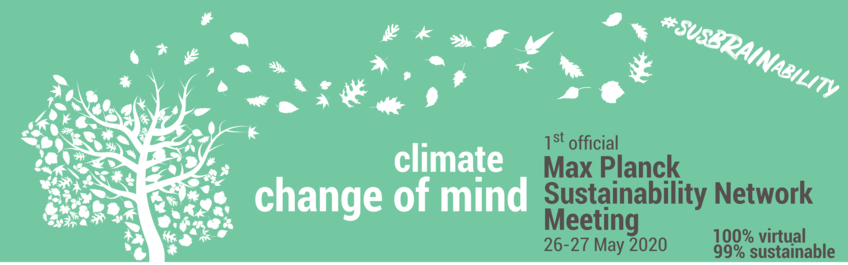
Poster Hall
Come here for the poster session.
If you are looking for the overview for schedules and rooms for both days, you find it in the Entrance Hall.
Poster presenters: please find important information at the end of this page!
Information for Participants
- Poster sessions are held as mini-presentations in BigBlueButton Videoconference.
- Click on the BigBlueButton-Link in order to access the poster (video conference)
- Everyone is set to "Moderator", be careful with actions within BigBlueButton
- Activate your sound output and microphone
- Your microphone will be muted by default, please activate only when you want to say something
- Please avoid background noises (open windows, typing on keyboard)
- Don't activate your webcam unless you are asked to or if there are only few people in front of the poster
- Please not more than 12 people in front of each poster
- We will keep BigBlueButton for posters open during the entire meeting, so if you want to meet and discuss with someone in front of the poster after the poster session you can arrange a meeting with the poster presenter and come back. However, you won't be able to click through the poster. You can view the poster on ownCloud (see links below).
Poster List

Poster 01: Introducing waste separation at MPI Campus Martinsried
Authors/Presenter: Markus Oster, Sabine Suppmann (MPI-B, Martinsried)
Outside the poster session, you can view the poster on ownCloud.
Poster 02: Food Sharing at and around the MPI Magdeburg
Authors/Presenter: Sophia Pistorius and Axel von Kamp (MPI-DCTS, Magdeburg)
Outside the poster session, you can view the poster on ownCloud.
Poster 03: Ecological Management of Green Spaces
Authors/Presenter: Laura König-Mattern, Axel van Kamp, Sophia Pistorius, Eric Schulze, Peter Schulz, Sara Grundel and Andreas Voigt (MPI-DCTS Magdeburg)
Outside the poster session, you can view the poster on ownCloud.
Poster 04: MPG and sustainable construction
Authors/Presenter: Jan Rybizki (MPIA, Heidelberg)
Outside the poster session, you can view the poster on ownCloud.
Poster 05: Photovoltaic Power on Institute Roofs?
Authors/Presenter: Jakob Schweizer (MPI-DCTS, Magdeburg)
Outside the poster session, you can view the poster on ownCloud.
Poster 06: How to ru(i)n a survey on sustainability at your institute? Dos & Don’ts
Authors/Presenter: Maria Morozova (MPI-CBS, Leipzig)
Outside the poster session, you can view the poster on ownCloud.
Poster 07: Scientists4Future initiative for a climate hackathon
Authors/Presenter: Natalie Kohler and Felix Bosco (MPIA, Heidelberg)
Outside the poster session, you can view the poster on ownCloud.
Poster 08: UNFCCC COP25 - Report of the MPG Delegation
Authors/Presenter: Sophie Lohmann (MPI-DR, Rostock)
Outside the poster session, you can view the poster on ownCloud.
Information for Poster Presenters
Our own video manual especially made for you on Youtube.
Before the meeting and latest on Monday:
- Please upload your poster on owncloud - we will copy it to the poster-specific ownCloud folder
- Get moderator access to the BigBlueButton-room for your poster
- If you are not yet registered with GWDG, then please do so: www.gwdg.de/registration
- Log into BBB once: meet.gwdg.de (if you have already used BBB with your GWDG account, this step is not necessary)
- Let us know when the first two steps are complete by e-mail: info@susnet.mpg.de
- Then we can find you in the user database of BBB and assign moderator rights to you for your poster room.
- Your poster room will then appear in your personal BBB account
- Check access to the BigBlueButton-room for your poster
- Click on the link to the BigBlueButton-Room for your poster in the list above or
if the BBB-room has been shared to you, log into your account and select the BBB-room corresponding to your poster - Click Start/Starten
- Join the room with Microphone/Mikrofon (to allow your audio to be transmitted)
- Do the echo test
- If you are not already, make yourself the presenter by right-clicking on your name Take Presenter/Zum Präsentator werden.
- Click on the link to the BigBlueButton-Room for your poster in the list above or
- Upload your poster presentation
- Click the “+” Button on the bottom left, to then choose the second option Upload presentation/Präsentation hochladen
- Upload your poster file (recommended: pdf file).
- Choose your poster file and upload it by drag&drop or by filing through your file browser.
- Once it appears in the list, click Upload/Hochladen on the top right of the screen.
- Wait.
- Back in the BigBlueButton room you should see your slides now on the center screen.
- Normally the presentation should remain within the poster room, when you simply leave. However, when you click End meeting/Konferenz beenden in order to exit the poster room, the presentation will be deleted. So, after you have uploaded your presentation, click Logout/Konferenz verlassen
Just before the poster session:
- Start the BigBlueButton-room for your poster (same procedure as above)
- Click on the link to the BigBlueButton-Room for your poster in the list above or
if the BBB-room has been shared to you, log into your account and select the BBB-room corresponding to your poster - Click Start/Starten
- Join the room with Microphone/Mikrofon (to allow your audio to be transmitted)
- Do the echo test
- If you are not already, make yourself the presenter by right-clicking on your name Take Presenter/Zum Präsentator werden.
- Click on the link to the BigBlueButton-Room for your poster in the list above or
- Check if your poster is still available - if not upload it again
- Click the “+” Button on the bottom left, to then choose the second option Upload presentation/Präsentation hochladen
- Upload your poster file (recommended: pdf file).
- Choose your poster file and upload it by drag&drop or by filing through your file browser.
- Once it appears in the list, click Upload/Hochladen on the top right of the screen.
- Wait.
- Back in the BigBlueButton room you should see your slides now on the center screen.
- Normally the presentation should remain within the poster room, when you simply leave. However, when you click End meeting/Konferenz beenden in order to exit the poster room, the presentation will be deleted. So, after you have uploaded your presentation, click Logout/Konferenz verlassen
During the poster presentation:
- Activate your webcam and microphone
- You are the moderator of your own poster session, i.e. you can tell participants to mute or unmute their microphone or switch on and off their camera
- As during a normal poster presentation there will be people coming and going, i.e. you will repeat your poster presentation several times.
- Keep the actual presentation short (max. 5min) and use major time for discussion with participants
- Access and other permissions for presenters and participants:
- Only the poster presenter has moderator rights
- The poster room will be open during the entire meeting just like at a real conference. However, they won't be able to click through the poster (in order for the participants to view the poster outside poster session we have the links to owncloud)
- Participants will be muted when they enter the room. If you want to them to talk to you, then please ask them to activate their microphone. Likewise for the webcam.
