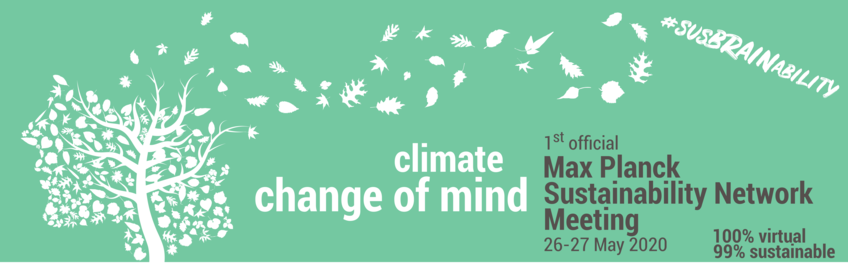
Workshops
Please come here for Workshops on Tuesday at 17:00 (CET) / 11am (ET) and on Wednesday 15:45 (CET) / 09:45 (ET)
If you are looking for the overview for schedules and rooms for both days, you find it in the Entrance Hall.
Workshop Hosts: please find important information at the end of this page!
For Participants
Please check the list and vacancies of workshop participants on ownCloud (participants list: pdf, vacancies: docx)
- We have distributed participants according to your preference and space availability among the various workshops. Please only enter the workshops for which you are registered (see lists above).
- If you do not find your name in the list but have filled out the survey, please send us an email directly: green-team@cbs.mpg.de
- For those who would like to participate in the workshops but have not filled out the survey, here is a list of "remaining places". First come, first serve! (see link above)
Workshops are organised as Video Conferences in BigBlueButton video conference.
- Click on the BigBlueButton-Link to access the video conference
- Activate your sound output
- Activate your microphone - however, you will be muted by default
- Unmute your microphone only if you want to says something
- Avoid background noise: close open windows, close door to your room/office, shut off any other sound sources
- Don't activate your webcam unless you are asked to or if there are only few people in front of the poster
- Under the ownCloud-Link you
- find a template for common notes of the workshop
- find further readering material
- you can upload and share documents with other workshop participants by simply drag & drop in the ownCloud window
Tuesday 17:00 - 18:00 (CET) / 11:00 - 12:00 (ET)
Sustainability Assessment
Video Conference on BigBlueButton
Documents and notes on ownCloud
Sustainability Concept
Video Conference on BigBlueButton
Documents and notes on ownCloud
Strategies for argumentation (psychological focus)
Video Conference on BigBlueButton
Documents and notes on ownCloud
Sustainable Labs
Video Conference on BigBlueButton
Documents and notes on ownCloud
Communication Channels
Video Conference on BigBlueButton
Documents and notes on ownCloud
How to organize a virtual conference?
Video Conference on BigBlueButton
Documents and notes on ownCloud
Wednesday 15:45-16:45 (CET) / 09:45 - 10:45 (ET)
Establishment and Organisation of Sustainability Groups
Video Conference on BigBlueButton
Documents and notes on ownCloud
Legal Aspects
Video Conference on BigBlueButton
Documents and notes on ownCloud
Raise awareness
Video Conference on BigBlueButton
Documents and notes on ownCloud
Strategies for argumentation (psychological focus)
Video Conference on BigBlueButton
Documents and notes on ownCloud
Strategies for argumentation (philosophical focus)
Video Conference on BigBlueButton
Documents and notes on ownCloud
Information for Workshop Hosts
Our own video manual especially made for you on Youtube (made for the poster session but also valid for workshops).
Before the meeting and latest on Monday, please log into your Workshop-Room
- Click on the link to the BigBlueButton-Room for your poster in the list above
- Log in with your GWDG-Credentials using the Login-Button or log in as guest - use "Host: YourName" as user name
- To start the video conference, click on "Starten"
- Join the room
- with “Mit Mikrofon” (to allow your audio to be transmitted)
- Do the echo test
- If you are not already, make yourself the presenter by right-clicking on your name “Zum Präsentator werden”.
- Click the “+” Button on the bottom left, to then choose the second option “Präsentation hochladen”
- Upload your presentation (recommended: pdf file).
- Choose your poster file and upload it by drag&drop or by filing through your file browser.
- Once it appears in the list, click “Hochladen” on the top right of the screen.
- Wait.
- Back in the BigBlueButton room you should see your slides now on the center screen.
- Please find a list of participants of your workshop at the top of this page.