Technical Setup for Webinars
General information for our web seminars
Automatic Translation
We use the automatic translation service by Microsoft. On the event page you will find a link. Please
- follow the link
- enter your name
- select your desired language
- do not activate presenter mode
- hide the menu bar if desired (optionally)
- arrange browser window with automatic translation next or below the browser window with big blue button
- paste your questions in English in the chat function of the video conferencing tool
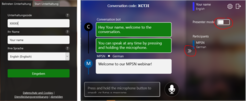
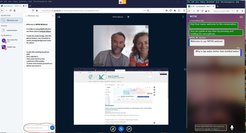
Video Conference
We use BigBlueButton as a video conference platform. BigBlueButton is free, open source and running on the servers of the GWDG.
Room Settings

© Evelyn Medawar
Please work from a quiet room to keep background noises to a minimum, while video conferencing with others. Use a neutral background to minimize distractions for the audience looking into your room. Position yourself in such a way, that there are no light sources in your background, light should rather shine on your beautiful smile. For example, if you are in a room with a window, the window should not be behind you, but you should be able to look out the window.
Camera and Microphone Settings
Use a laptop or desktop computer, not your phone to create a stable video recording. We use BigBlueButton for video conferencing. Test your camera and microphone beforehand here:
https://test.bigbluebutton.org/
Please note that for many recent computers, built-in microphones work better than external headsets. If you have poor audio quality (incoming or outgoing), you can call a specific video conference number instead of the audio signal of the computer. If you use phone in parallel to the video signal of the computer, you should mute the computer loudspeaker and microphone in order to prevent audio feedback.
When video conferencing with others, please
- Raise your webcam to eye-level
- Mute your microphone when others speak
- Turn on your microphone when you want to speak
- Look into your camera, not screen, when talking
Internet Connection

In order to participate in our virtual events, you need internet. For best audio and video quality we recommend to connect with a network cable. If you have Wifi only, please use an internet speed test service (e.g. www.speedtest.net) in order to locate the spot with the best wifi connection in the premises you are going to use for the virtual meeting.



